Surely one or the other has already heard or read something about Google's Webmaster Tools, but nothing specific is known. So we explain to you in short sentences what exactly Webmaster Tools is all about.
Verify your website with Google Webmaster Tools
What are Google Webmaster Tools
Google Webmaster Tools is one of the many free services that Google offers you. Google also has the Google Analytics service, which is important for website operators, an online file management system called Google Drive, its own calendar function and, of course, the Gmail function, which allows you to use the free e-mail service. To what extent you need and want to use the services here is up to you, because this is about using Google's Webmaster Tools.
About the webmaster tools Google provides information about their own website, which just not everyone should receive. The prerequisite for this is, however, that you have successfully verified your homepage for the use of the WMT (Webmaster Tools). How this works exactly is explained in this article.
Google shows you, among other things, which websites have already set a link to your homepage, under which search terms you are searched and found with your website, how many pages of the homepage have already been included in Google's search engine index or what you can still improve on your page.
If you already have a Google account, it is easy to verify your own free homepage via the Google Webmaster Tools and to tell Google that you are the owner of the website and that Google is allowed to come by for a visit in between to read the maybe new and sometimes even quite interesting content into the search result pages with the so-called "crawlers" and to include it into the index.
Of course, it is not necessary to register your own homepage with Google and the webmaster tools, because the crawlers are on the road day and night anyway, in order to read content into the search engine index and at some point Google will also visit your page briefly. But since it can take days or even weeks, you should take the initiative and simply invite the Google bot and submit your website to Google.
The easy and fast way to get your free homepage, or of course your premium website, into the Google search is to use the so called "Webmaster Tools" of Google. If you don't have a Google account yet, you have to register with Google first.
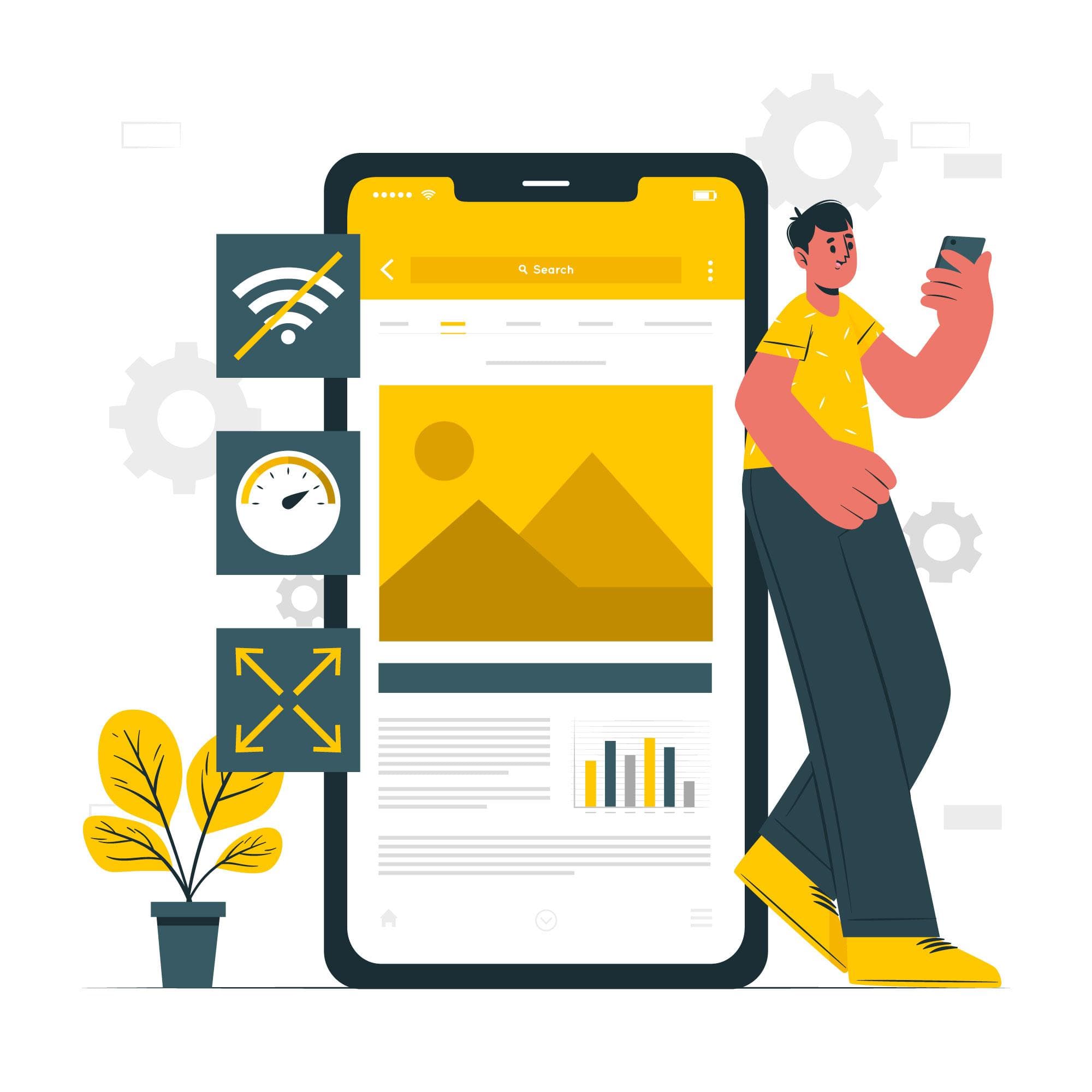
Add a web page to Google Webmaster Tools
In order to add a homepage to Webmaster Tools, you must first log in to Webmaster Tools.
Then click on the button "ADD WEBSITE" in the upper right corner and enter the corresponding URL in the field. The complete URL must be entered here, so if your website can be reached at https://www.name-deiner-wahl.de/, then exactly this link must also be entered there.
Tip: Call up your own page beforehand and copy the address line from the browser and paste it into the form.
After clicking on the "Next" button, a page for "website verification" is opened, which Google uses to check whether this homepage belongs to you at all. If not, a resourceful competitor, for example, could otherwise do some damage to your painstakingly created site and ensure that it does not even make it into Google's index and is therefore never found under any search terms in the search results.
Confirmation of ownership can be done in several different ways. The two possibilities that come into consideration for the homepage builder are, on the one hand, verification via a meta tag that must be added to your page or, on the other hand, you include your own Google Analytics code on your page.
Confirmation via meta tag
Google itself specifies as "Recommended Method" the installation of a HTML tag. The meta tag must be found on the home page of your homepage by Google. To do this, you only have to copy the meta tag that is displayed to you and paste it into the area of your homepage.
In order for this to work smoothly, you have to activate the extra "Custom <head> content" in the "Tools" section of your website's homepage builder and copy your meta tag into the field there, which might look something like this.
<meta name="google-site-verification" content="0_yHfH41SDjzcskA-y_EWMXq2JBgU6hG20EvVfcNGDg" />
After you have included the meta tag and saved the extra, you can click "CONFIRM" in the Wemaster tools. But remember not to remove the code from your page again or deactivate the extra by mistake, because otherwise Google won't recognize your page as your page anymore.
The webmaster tools will now check if the tag can be found and if it is installed correctly, your website details will be displayed. If something went wrong, then check again if the code was typed or copied out correctly and if it was entered into the correct extra.
The most common source of error is in the correct Extra. In addition, this code snippet does not belong within the design settings in the field "Text above the design", because the only thing that happens then, the code is displayed at the top of your homepage and Google can do nothing with it and secondly it does not look very nice.
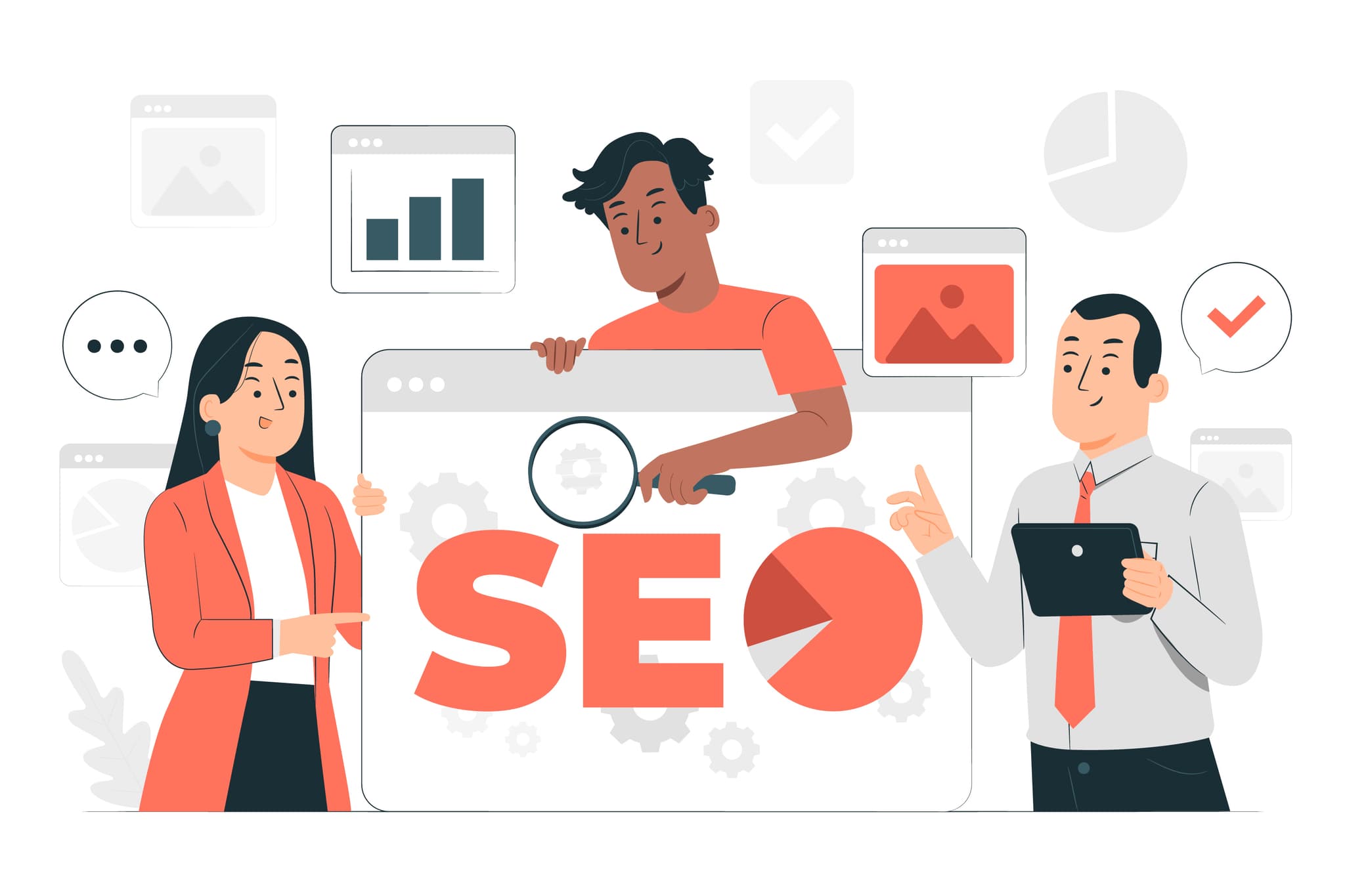
Confirmation via Google Analytics tracking code
If you already have a Google Analytics account, you can also confirm the ownership of your homepage using the Google Analytics tracking code associated with your homepage.
In order for Google to confirm the ownership of your website with the Google Analytics tracking code, the new asynchronous snippet must be used and it should be located within the -area. The Google Analytics tracking code must therefore be copied into the "Text above the design" field under "Design" in the "Design settings" under "Show advanced settings".
Then, in Webmaster Tools, you need to click on the corresponding website that you want to confirm. To do this, press the "Manage website" button and then "Confirm this website". In the "Select verification method" you have to select the tab "Alternative method" and here then "Google Analytics - Use Google Analytics account". Click on the "CONFIRM" button at the bottom and that's it.
If an error has crept in, then Webmaster Tools will immediately give you a hint that the confirmation has failed here and may show you the following message.
Confirmation failed for https://www.name-deiner-wahl.de/ using Google Analytics method (Less than a minute ago). The tracking code used by your website is not associated with your Analytics account.
If you encounter any error messages, just work through the instructions again step by step and check if the error devil has crept in somewhere.
Your site in Google Webmaster Tools
Unless you got an error message when confirming your homepage, congratulations, you did it. You have successfully submitted your site to Webmaster Tools. Now you can use the full scope of Webmaster Tools and optimize your site, monitor it, "submit" it to Google, send your new content directly to the Google index and much more.